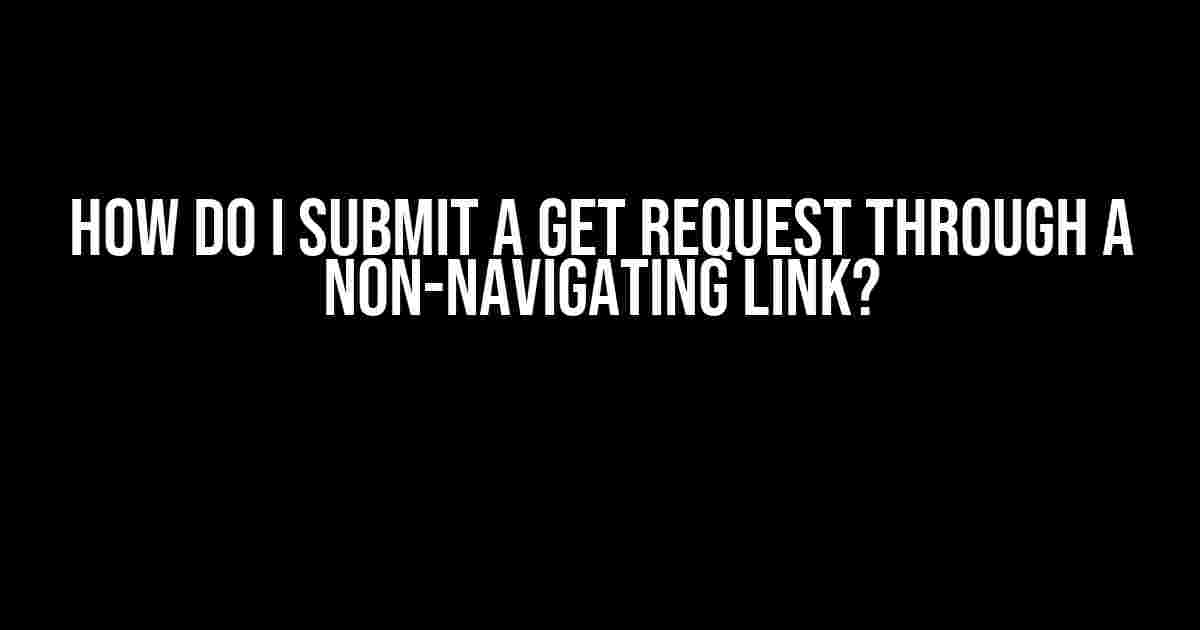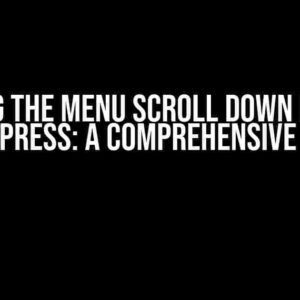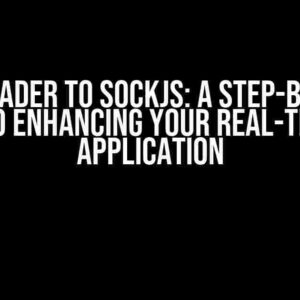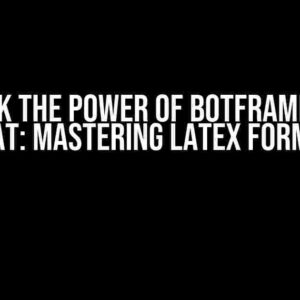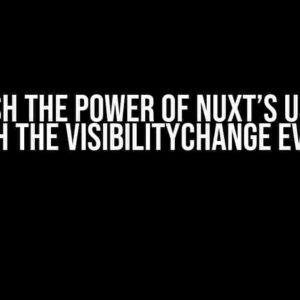Are you tired of cluttering your web pages with unnecessary page reloads and navigation? Do you want to learn the secret to submitting GET requests without leaving the current page? Look no further! In this comprehensive guide, we’ll dive into the world of non-navigating links and show you how to submit GET requests like a pro.
What is a non-navigating link?
A non-navigating link is a link that doesn’t navigate to a new page when clicked. Instead, it performs an action in the background, such as submitting a form or sending a request to the server. This type of link is essential in modern web development, as it allows for a more seamless user experience.
Why use non-navigating links?
- Reduces page reloads: Non-navigating links eliminate the need for full page reloads, resulting in a faster and more responsive user experience.
- Enhances user interaction: By performing actions in the background, non-navigating links enable a more interactive and engaging user experience.
- Improves accessibility: Non-navigating links can be used to create accessible interfaces for users with disabilities, who may rely on assistive technologies to navigate the web.
How to submit a GET request through a non-navigating link?
Now that we’ve covered the benefits of non-navigating links, let’s dive into the implementation. To submit a GET request through a non-navigating link, you’ll need to use JavaScript and the XMLHttpRequest object (or the Fetch API in modern browsers).
Method 1: Using XMLHttpRequest
// Create a new XMLHttpRequest object
var xhr = new XMLHttpRequest();
// Set the request method and URL
xhr.open('GET', 'https://example.com/api/data', true);
// Send the request
xhr.send();
// Handle the response
xhr.onload = function() {
if (xhr.status === 200) {
console.log('Response: ', xhr.responseText);
} else {
console.log('Error: ', xhr.statusText);
}
};
Method 2: Using the Fetch API
// Set the request method and URL
fetch('https://example.com/api/data', {
method: 'GET'
})
.then(response => response.text())
.then(data => console.log('Response: ', data))
.catch(error => console.log('Error: ', error));
Creating a non-navigating link with HTML and JavaScript
To create a non-navigating link, you’ll need to add an event listener to the link element that prevents the default navigation behavior. You can do this using the `preventDefault()` method.
<a href="#" id="myLink">Click me!</a>
<script>
var link = document.getElementById('myLink');
link.addEventListener('click', function(event) {
event.preventDefault();
// Submit the GET request using XMLHttpRequest or the Fetch API
// (insert code from previous examples here)
});
</script>Best practices for non-navigating links
When using non-navigating links, it’s essential to follow best practices to ensure a seamless user experience and maintain accessibility.
- Use a clear and concise link text: Make sure the link text accurately describes the action that will be performed when the link is clicked.
- Provide alternative text for screen readers: Add an `aria-label` attribute to the link element to provide alternative text for screen readers.
- Use a loading indicator: Display a loading indicator to inform the user that an action is being performed in the background.
- Handle errors gracefully: Use try-catch blocks to handle errors and provide a fallback solution in case of failure.
Common pitfalls to avoid
When working with non-navigating links, it’s easy to fall into common pitfalls that can affect the user experience. Here are a few to avoid:
| Pitfall | Description | Solution |
|---|---|---|
| Ignoring accessibility | Failing to provide alternative text for screen readers can make the link inaccessible to users with disabilities. | Add an `aria-label` attribute to the link element. |
| Not handling errors | Failing to handle errors can result in a poor user experience and affect the overall reliability of the application. | Use try-catch blocks to handle errors and provide a fallback solution. |
| Overusing non-navigating links | Using non-navigating links excessively can lead to a confusing and cluttered user interface. | Use non-navigating links judiciously and only when necessary. |
Conclusion
In conclusion, submitting a GET request through a non-navigating link is a straightforward process that requires a basic understanding of JavaScript and HTML. By following best practices and avoiding common pitfalls, you can create a seamless and accessible user experience that delights your users. Remember to use non-navigating links judiciously and only when necessary, and always prioritize accessibility and error handling.
With this comprehensive guide, you’re now equipped to create non-navigating links like a pro and take your web development skills to the next level. So, what are you waiting for? Start creating those non-navigating links and enhance your user experience today!
Frequently Asked Question
Want to send a GET request without navigating to a new page? We’ve got you covered!
What is the simplest way to submit a GET request through a non-navigating link?
The easiest way is to use the `XMLHttpRequest` object or the `fetch` API. You can create a new instance of `XMLHttpRequest` and set the request method to ‘GET’, then send the request. Alternatively, you can use the `fetch` API, which is a more modern and flexible approach.
How do I prevent the browser from navigating to a new page when submitting a GET request?
To prevent the browser from navigating to a new page, you can use the `preventDefault` method on the event object, or set the `href` attribute of the link to `javascript:void(0)`. You can also use JavaScript to capture the click event and stop its propagation.
Can I use jQuery to submit a GET request through a non-navigating link?
Yes, you can use jQuery to submit a GET request through a non-navigating link. jQuery provides a `ajax` method that allows you to send a GET request to a server. You can also use jQuery’s `get` method, which is a simplified version of the `ajax` method.
How do I add parameters to a GET request submitted through a non-navigating link?
You can add parameters to a GET request by appending them to the URL as query string parameters. For example, if you want to send a GET request to `example.com` with a parameter `name=John`, you can use the URL `example.com?name=John`. You can also use JavaScript to construct the URL dynamically.
What are some common use cases for submitting a GET request through a non-navigating link?
Some common use cases for submitting a GET request through a non-navigating link include loading data dynamically into a webpage, fetching data for a JavaScript application, and sending tracking or analytics data to a server.